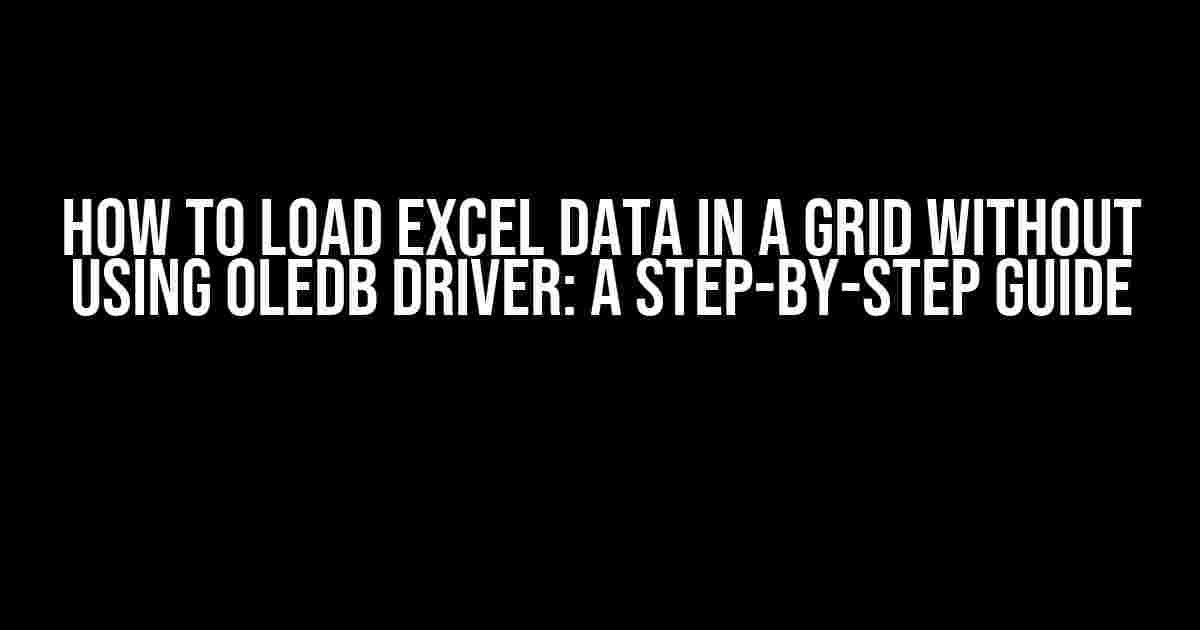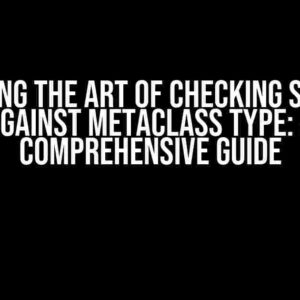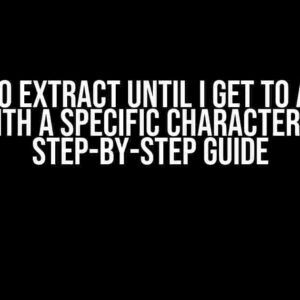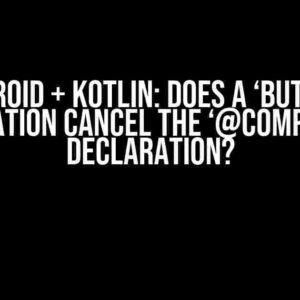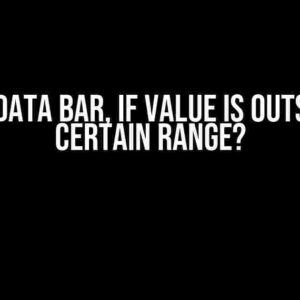Are you tired of dealing with the complexities of OLEDB drivers when loading Excel data into a grid? Worry no more! In this comprehensive article, we’ll take you through the process of loading Excel data into a grid without using an OLEDB driver. This approach not only simplifies the process but also improves performance and reliability.
Why Avoid OLEDB Driver?
OleDb drivers can be finicky, to say the least. They often require specific configurations, and even then, they can be prone to errors. By avoiding OleDb drivers, you can:
- Avoid compatibility issues with different Excel versions
- Reduce the risk of data corruption or loss
- Improve performance by minimizing the overhead of OleDb processing
Using EPPlus Library: The Alternative Solution
One popular alternative to OleDb drivers is the EPPlus library. This powerful, open-source library allows you to read and write Excel files (.xlsx, .xlsm, .xltx, .xltm) in C# without the need for OleDb. EPPlus provides a simple, intuitive API for working with Excel files, making it an ideal choice for loading data into a grid.
Step 1: Install EPPlus Library
Before we dive into the code, you’ll need to install the EPPlus library in your project. You can do this via NuGet:
Install-Package EPPlus
Step 2: Load the Excel File
Next, create a new instance of the ExcelPackage class, passing in the file path and name of your Excel file:
using (var package = new ExcelPackage(new FileInfo(filePath)))
{
// ...
}
In this example, filePath represents the path to your Excel file.
Step 3: Select the Worksheet
Select the worksheet containing the data you want to load into the grid:
ExcelWorksheet worksheet = package.Workbook.Worksheets[1];
In this example, we’re selecting the first worksheet (index 0). You can change this to select a different worksheet.
Step 4: Read the Data into a DataTable
Use the ExcelWorksheet object to read the data into a DataTable:
DataTable dataTable = new DataTable();
for (int i = 1; i <= worksheet.Dimension.End.Row; i++)
{
DataRow dataRow = dataTable.NewRow();
for (int j = 1; j <= worksheet.Dimension.End.Column; j++)
{
dataRow[j - 1] = worksheet.Cells[i, j].Value;
}
dataTable.Rows.Add(dataRow);
}
This code loops through each row and column in the worksheet, adding the values to a new DataRow instance. The resulting DataTable contains the data from the Excel file.
Step 5: Bind the Data to the Grid
Finally, bind the DataTable to your grid control:
gridControl.DataSource = dataTable;
This assumes you're using a grid control that supports data binding, such as a DataGridView in Windows Forms or a DataGrid in WPF.
Additional Tips and Variations
Here are some additional tips and variations to help you optimize your code:
Loading Specific Columns or Rows
If you only need to load specific columns or rows, you can modify the code to filter the data:
for (int i = 1; i <= worksheet.Dimension.End.Row; i++)
{
if (i >= 2 && i <= 10) // Load rows 2-10
{
DataRow dataRow = dataTable.NewRow();
for (int j = 1; j <= worksheet.Dimension.End.Column; j++)
{
if (j == 1 || j == 3) // Load columns 1 and 3
{
dataRow[j - 1] = worksheet.Cells[i, j].Value;
}
}
dataTable.Rows.Add(dataRow);
}
}
Handling Large Files
When working with large Excel files, it's essential to optimize your code for performance:
ExcelWorksheet worksheet = package.Workbook.Worksheets[1]; worksheet.LoadFromDataTable(dataTable, true); // Load data in chunks
Error Handling
Don't forget to handle potential errors when loading the Excel file or reading the data:
try
{
// Load Excel file and read data
}
catch (Exception ex)
{
// Handle error and provide user-friendly feedback
}
Conclusion
Loading Excel data into a grid without using an OleDb driver is a straightforward process using the EPPlus library. By following these steps, you can avoid the complexities of OleDb drivers and improve the reliability and performance of your application. Remember to optimize your code for large files and handle potential errors to ensure a seamless user experience.
Happy coding!
| Library | Description |
|---|---|
| EPPlus | A popular, open-source library for reading and writing Excel files in C# |
| OleDb | A built-in .NET driver for accessing Excel files, but prone to compatibility issues and errors |
- Install EPPlus library via NuGet
- Load the Excel file using
ExcelPackage - Select the worksheet containing the data
- Read the data into a
DataTable - Bind the data to the grid control
Frequently Asked Question
Loading Excel data into a grid without using the OLEDB driver can be a bit tricky, but don't worry, we've got you covered! Here are some frequently asked questions to help you out:
What are the alternative methods to load Excel data into a grid without using OLEDB driver?
You can use alternative methods such as EPPlus, NPOI, or ExcelDataReader to load Excel data into a grid without using the OLEDB driver. These libraries provide a more efficient and flexible way to read and write Excel files.
How do I use EPPlus to load Excel data into a grid?
To use EPPlus, you can install the EPPlus NuGet package, then use the ExcelPackage class to read the Excel file. You can then loop through the worksheet rows and columns to load the data into a DataTable or a List of objects, which can be bound to a grid.
What are the advantages of using NPOI over OLEDB driver?
NPOI is a more lightweight and efficient library compared to OLEDB driver. It also provides more flexibility in terms of reading and writing Excel files, and is not dependent on the Excel application being installed on the machine.
Can I use ExcelDataReader to load Excel data into a grid?
Yes, you can use ExcelDataReader to load Excel data into a grid. ExcelDataReader is a fast and efficient library that allows you to read Excel files and load the data into a DataTable or a List of objects, which can be bound to a grid.
Are there any performance considerations when loading large Excel files into a grid?
Yes, when loading large Excel files into a grid, performance can be a concern. To optimize performance, you can consider using streaming or chunking to load the data in smaller batches, or using a more efficient library such as EPPlus or ExcelDataReader.